How to sign up on my mobile device – Part 2
Recap: In the previous post, we walked through Part 1 which we completed the PayPal subscription on your mobile device. Now, let’s continue with the TD Ameritrade account permission granting.
TD Ameritrade Account Permission Walk Through
- Here is the screen shot of where we left off, it actually spells out the remaining steps in Step 1, 2, and 3. You may click the “Continue” button once you are ready to proceed
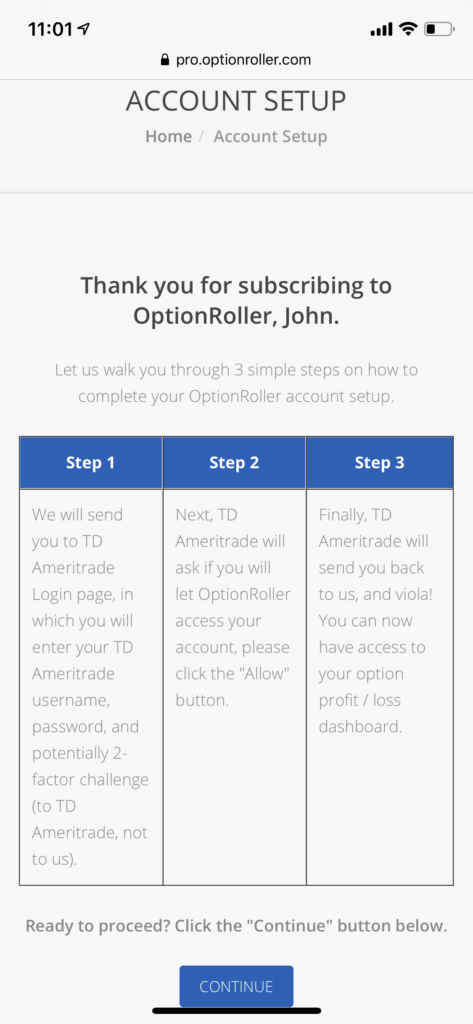
- We send you to TD Ameritrade where you will enter your TD Ameritrade username, password
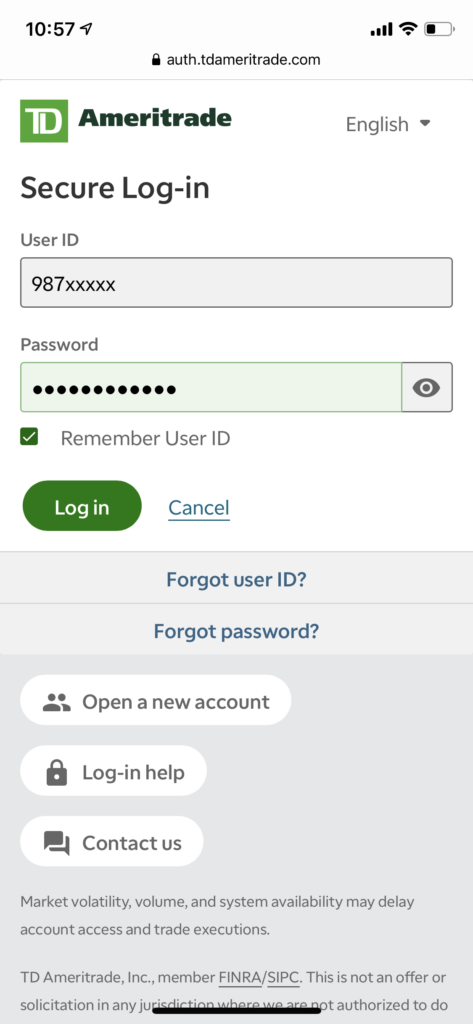
- TD Ameritrade may prompt you for a 2-factor authentication challenge. You may choose to receive a text message, or answer a knowledge-based question
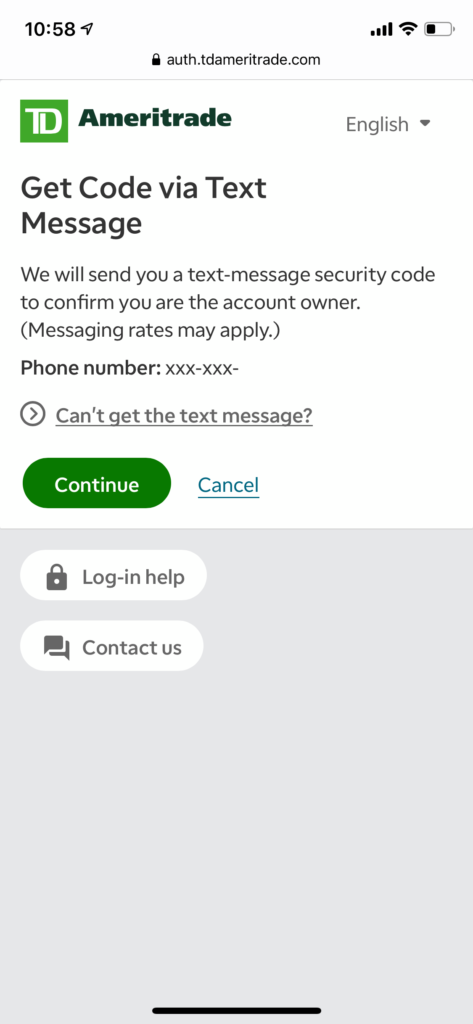
- Enter the 6-digit code that you receive from the text message on your mobile phone
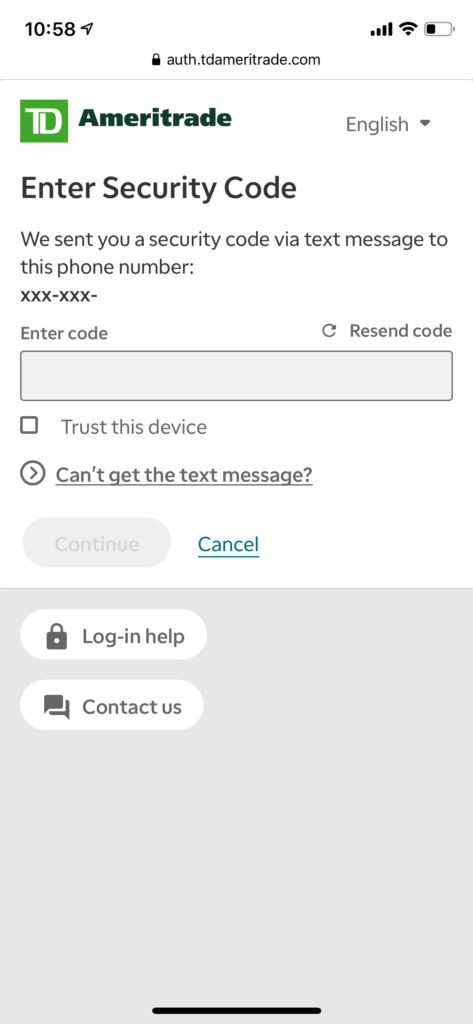
- TD Ameritrade will ask you if you want to grant OptionRoller access to your account. Click the “Allow” button
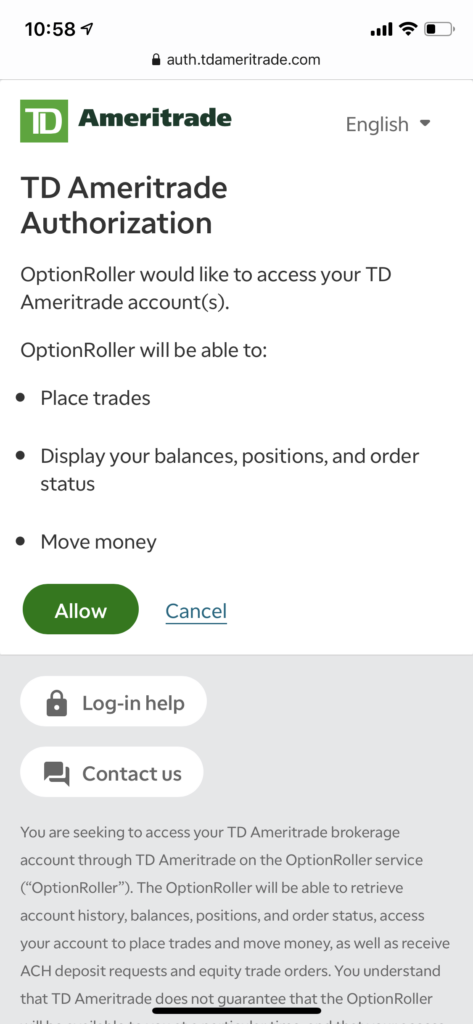
- Once you click “Allow,” TD Ameritrade will send you back to OptionRoller and you will see your dashboard!
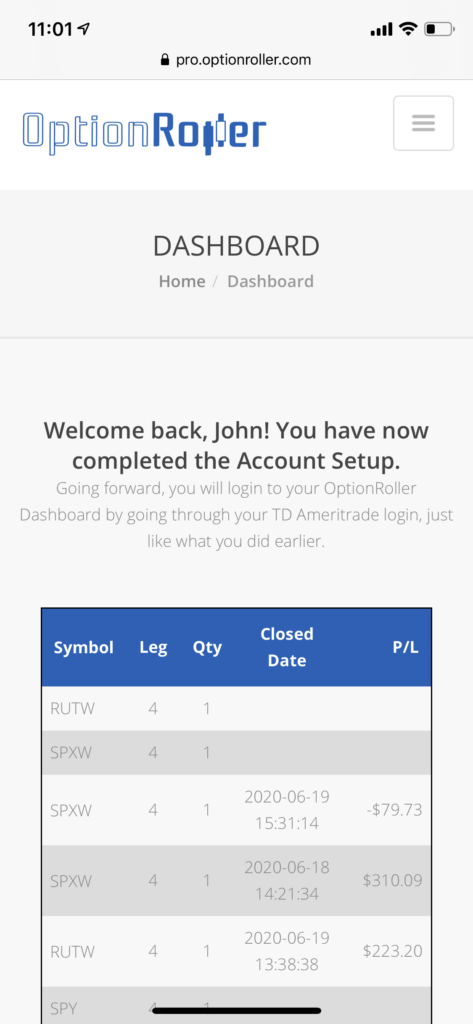
- (Optional) You may also choose to turn your mobile device sideway and see an expanded dashboard in landscape mode
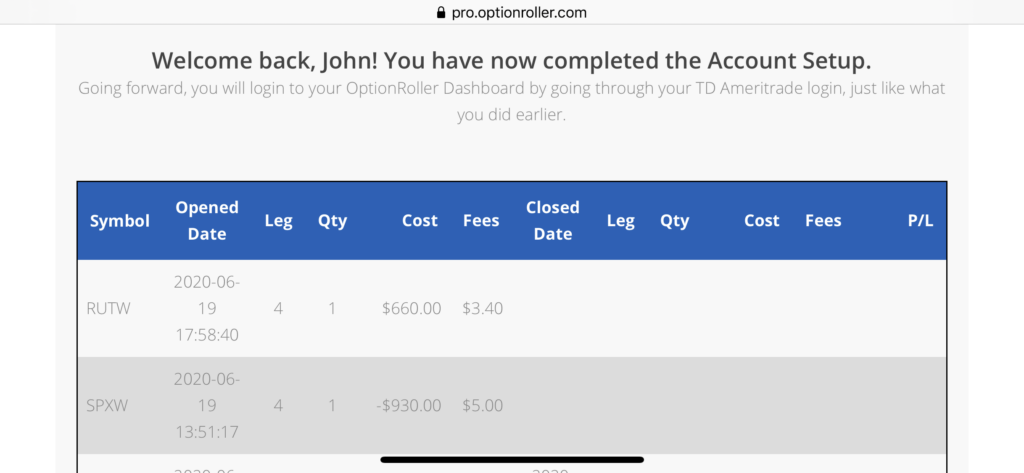
Recent Comments